Select Topic
Custom Reporting
Marketing Performance Analysis
Quick Insights
Audiences
Audience Traits
Landing Pages
Personalization
A/B Testing
Location Tags
Conversions
Locations
Lead Status
Effectiveness
Lead Scoring
Traffic
Alerts
Data Manager
Subdomains
Data Connections
Webhooks
What Are Location Tags?
Location tags in Incendium allow you to group similar page types and extract meaningful insights from them. Locations, in this context, refer to collections of similar pages or templates. By using location tags, you can categorize these locations under various themes or strategies, enabling more nuanced analysis and reporting.
Why Use Location Tags?
The primary benefit of using location tags is the ability to draw comparisons and analyze performance across different groupings. For instance, a location might be tagged as “Content Marketing” to indicate that it is part of a content-driven strategy. The same location could also carry the “Top of Funnel” tag, highlighting its role in the early stages of a marketing funnel. This multi-tagging system provides flexibility in how you group and evaluate your content.
How to Access and Set Up Location Tags
To start using location tags in Incendium, follow these simple steps:
- Navigate to Location Tags:
- Access the location tags by heading to the "Manage" side of the menu.
- Click on "Train," and you’ll find the "Location Tags" option available.
- Viewing and Managing Tags:
- In the location tags section, you’ll see all your existing tags listed on the left side. You can add new tags at any time, allowing you to continuously refine your tagging system.
- Adding Tags to Locations:
- To assign tags to your locations, go to the location dashboard, which shares the same menu as the location tags. Here, you can easily add the relevant tags to each location.
Analyzing Location Performance with Tags
Once your location tags are set up, they are integrated into the analytics side of Incendium. This integration allows you to compare different groups of locations based on their tags. For example, you can generate performance reports for groups like “Content Marketing” or “Product Pages,” depending on the tags assigned.
Reserved and Custom Tags
Incendium provides a set of reserved tags, which are essentially default tags that the system uses to understand what it’s monitoring. These include tags like “Product Page,” “Product Category,” “Blog,” “Homepage,” and others. When you tag a location as a “Product Page,” for example, it automatically gets grouped into the “Product” category within your analytics.
In addition to reserved tags, you have the flexibility to create any number of custom tags that are important to your specific needs. This flexibility allows you to tailor the tagging system to your unique content and business objectives.
Leveraging Tags for Advanced Reporting
By using location tags to create high-level groupings, you can enhance your analytics reporting. You can slice and dice the data by setting the chart attribute field to "Tag Equals" and then selecting the specific tag you want to analyze. This feature allows you to view performance data for any tagged group at any time.
By understanding and implementing location tags within Incendium, you can better organize your content, analyze its performance, and optimize your strategies for greater success. Start tagging your locations today and unlock the full potential of your analytics!